A bill payer is an individual or organization tasked with paying the APC invoice in Sage Journals: Licensing & Payment. This responsibility includes ensuring that payments are made on time. The author/transacting author may nominate a bill payer to manage the payment process.
How do I nominate a bill payer in Sage Journals: Licensing & Payment?
After signing the Creative Commons license in Sage Journals: Licensing & Payment, if there is an APC to pay, the transacting author will be asked to assign a bill payer. At this stage, you will be asked who will pay the APC. There will either be 2/3 options:
1. I am the bill payer (yourself)
2. Choose a different bill payer
3. A predetermined funding agency or institution (only available to some authors)
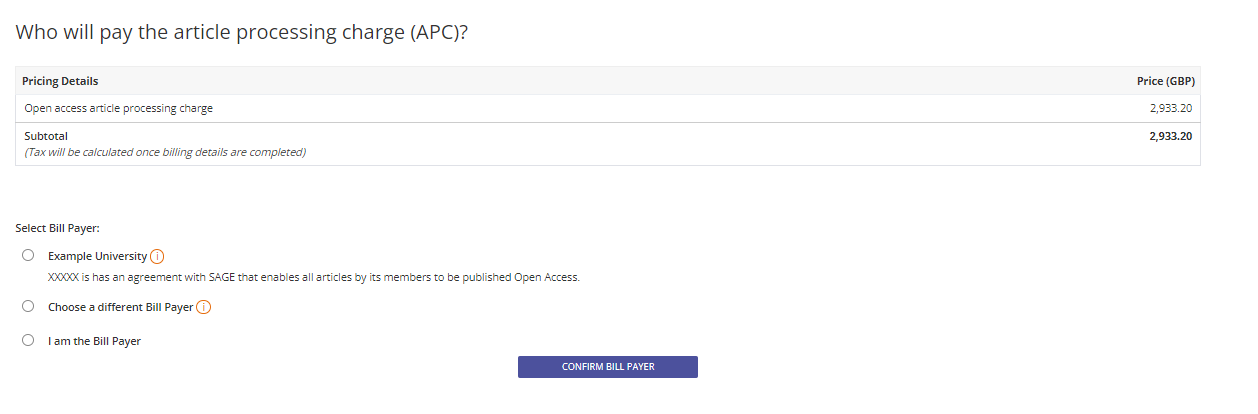
Please select an option and then press 'Confirm Bill Payer'. Depending on your selection, you will progress onto the next steps. Please see below for further information about each option and the requirements related to each option.
1. I am the bill payer (yourself)
If you select yourself as the bill payer, you will be immediately taken on to confirm your billing details, preview the invoice and complete the APC payment. For more information, please see How do I raise an invoice and complete payment in Sage Journals: Licensing & Payment?
2. Choose a different bill payer
- If you select this option, you are nominating another or individual or institution to pay the APC. At this stage, you will be asked to enter the nominated bill payer's information (a name and email address). You also have the option to add a note for your nominated bill payer, if required, which they will see upon receiving the invitation.
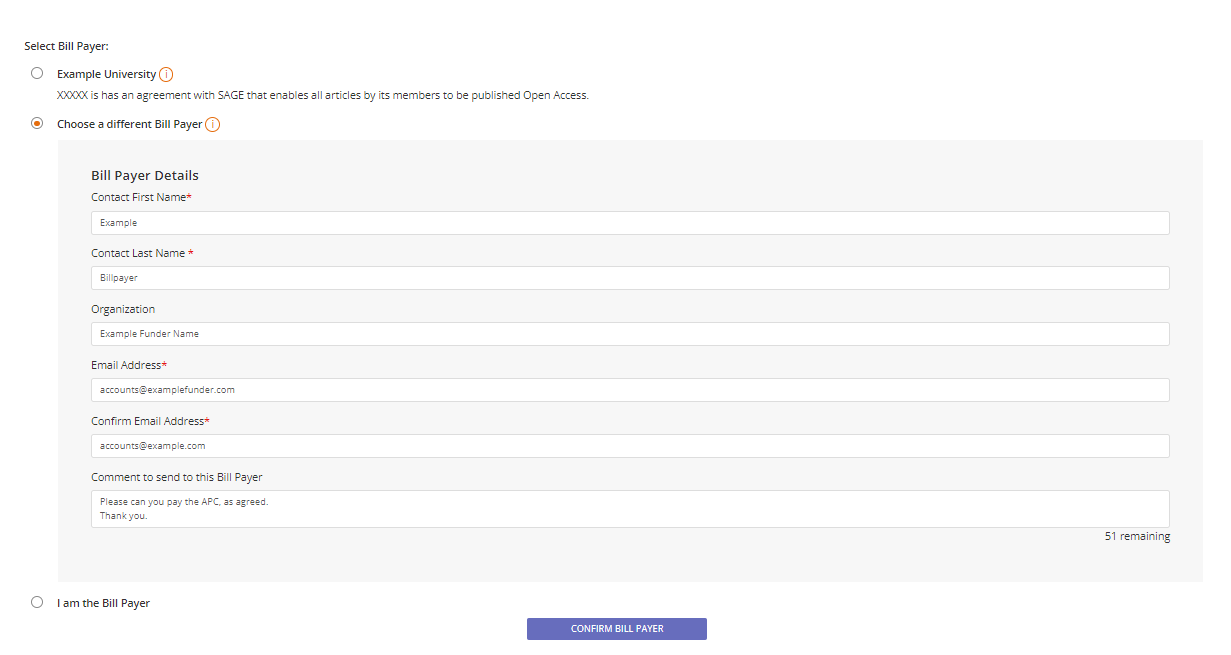
- Once you have entered this information, press 'Confirm Bill Payer and you will see this confirmation:
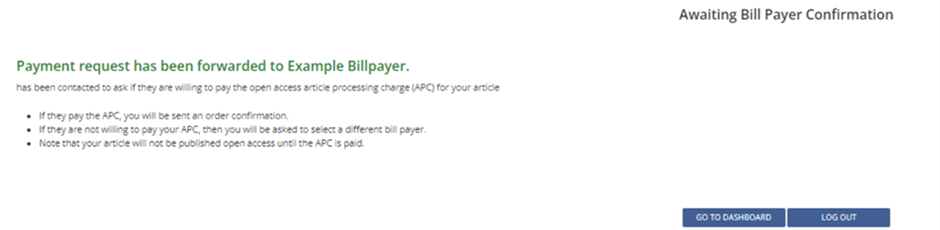
- The nominated bill payer will then receive an email from Sage Journals: Licensing & Payment with the subject heading ‘You have been nominated as bill payer 10.XXXX/XXXXXXXXXXXXXXX’.
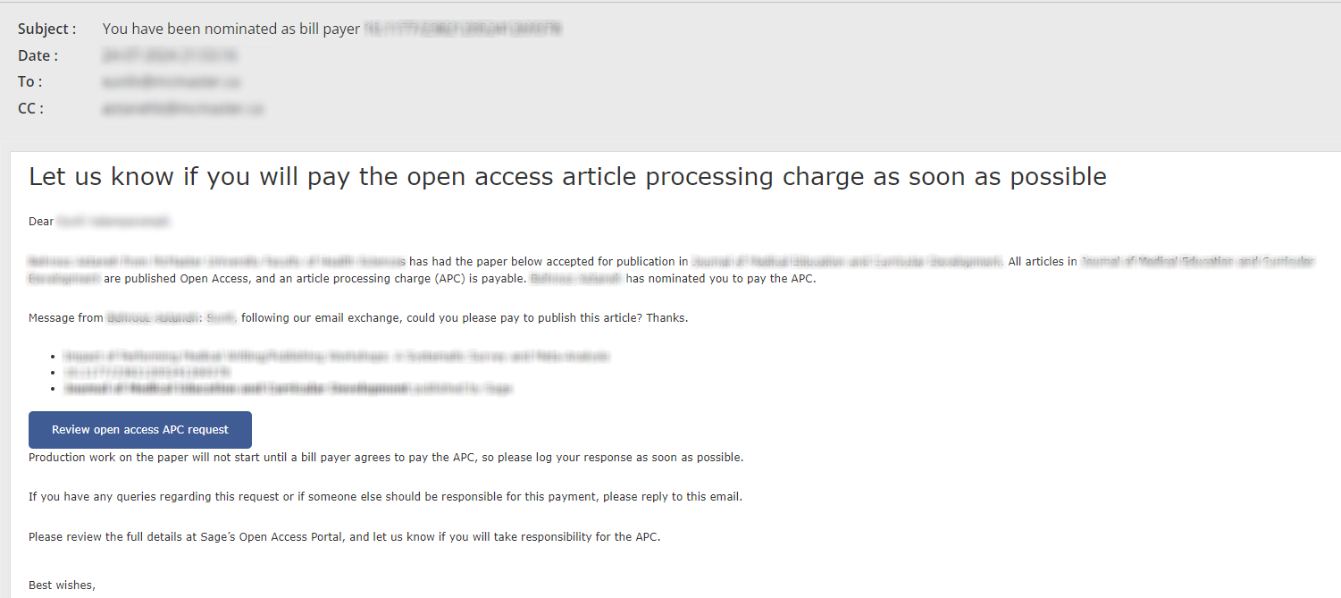
- After this, the next steps are dependent on whether the nominated bill payer declines or accepts the invitation.
- If your nominated bill payer accepts, you will be notified via email with the subject heading 'Open access transaction complete' and no further action is required. We will proceed to collect payment from the nominated bill payer. If you would like to check on whether your nominated bill payer has completed the APC payment, please see Have you received the APC payment?
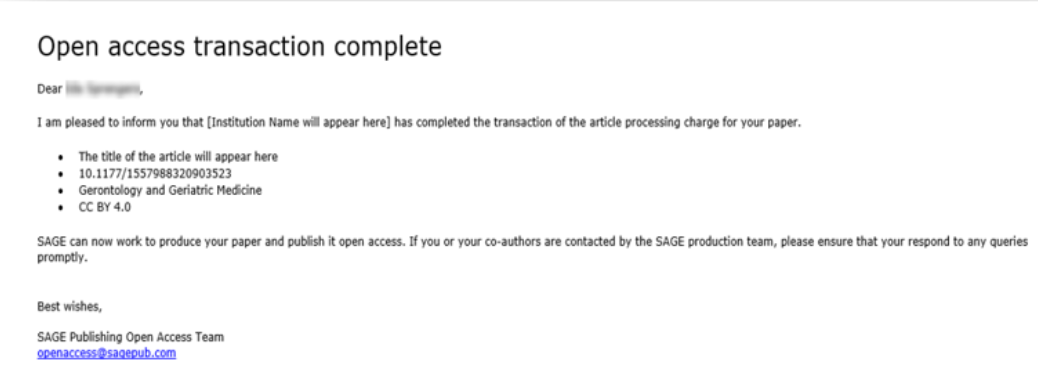
- If your nominated bill payer declines, you will be notified via email by Sage Journals: Licensing & Payment (if the individual/institution left a reason for this it will be included in the email). You will then be required to log into the Sage Journals: Licensing & Payment and assign another bill payer, which could be yourself or a different bill payer. The Sage Journals: Licensing & Payment gives nominated bill payers 5 days to respond to a bill payer invitation request. After this period, the invitation will time out. If you would like to reassign the same nominated bill payer, please contact our Sage Open Access Customer Services team at openaccess@sagepub.com.
- If your nominated bill payer accepts, you will be notified via email with the subject heading 'Open access transaction complete' and no further action is required. We will proceed to collect payment from the nominated bill payer. If you would like to check on whether your nominated bill payer has completed the APC payment, please see Have you received the APC payment?
3. A predetermined funding agency or institution (only available to some authors)
Some funders and institutions are set up with bill payer accounts in Sage Journals: Licensing & Payment. These are called Centralized Bill Payers.
- If the Corresponding Author's Ringgold ID matches with a registered Centralised Bill Payer account, the option to assign them as the payer will appear.
- Once selected, your request will be sent to the Centralised Bill Payer and you will see this confirmation:
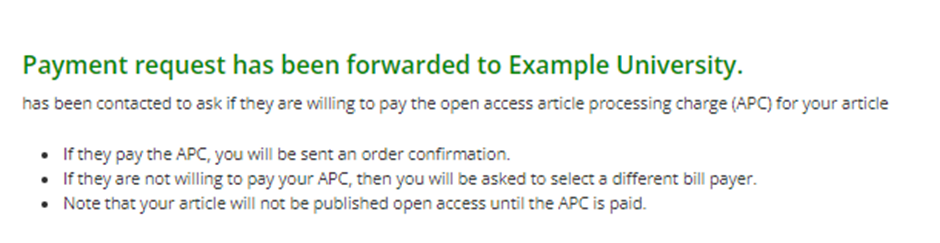
- The Centralised Bill Payer will then receive an email from Sage Journals: Licensing & Payment with the subject heading 'You have been nominated as bill payer 10.XXXX/XXXXXXXXXXXXXXX':
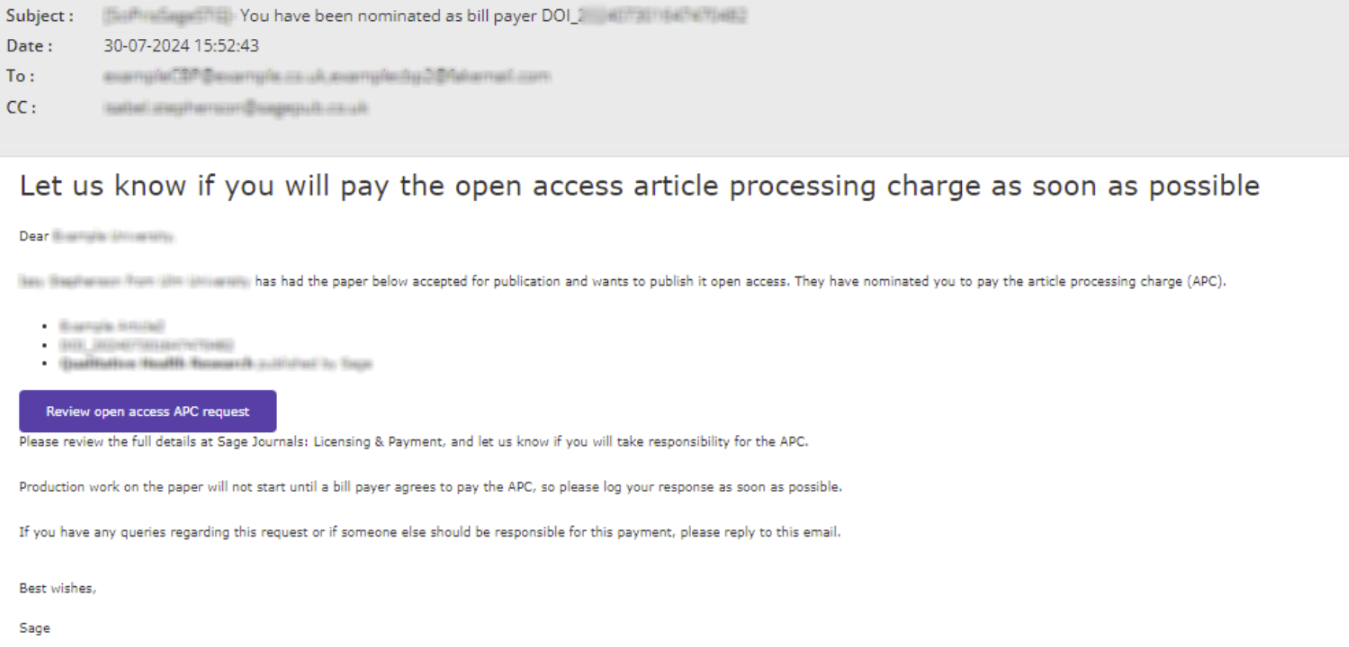
- After this, the next steps are dependent on whether the Centralized Bill Payer declines or accepts the invitation to pay the APC.
- If the Centralized Bill Payer accepts, you will be notified via email with the subject heading 'Open access transaction complete' and no further action is required, we will proceed to collect payment from the Centralized Bill Payer. If you would like to check on whether the Centralized Bill Payer has completed the APC payment, please see Have you received the APC payment?
- If the Centralized Bill Payer declines, you will be notified via email and you will be required to log into Sage Journals: Licensing & Payment to assign another bill payer, this can be yourself or a different bill payer.
Please note, if you are choosing to act as bill payer, or selecting a bill payer, from China, the process differs slightly. Please see, How do I complete payment in Sage Journals: Licensing & Payment if I am based in China?
Contact Information
For further assistance, please contact openaccess@sagepub.com
Was this article helpful?
That’s Great!
Thank you for your feedback
Sorry! We couldn't be helpful
Thank you for your feedback
Feedback sent
We appreciate your effort and will try to fix the article